![The Pogo Connect: Pressure-Sensitive Drawing Radness On The iPad [Review]](http://townsquare.media/site/622/files/2012/12/tenonepogoconnectstylus2.png?w=980&q=75)
The Pogo Connect: Pressure-Sensitive Drawing Radness On The iPad [Review]

As a kid I always preferred MS Paint to markers and notebook paper. As a teen it was Photoshop to a physical canvas. Now as an adult (who isn't skilled enough to justify buying a Cintiq or Intuos), I dig drawing on the iPad. For me it's an unintimidating and fun platform for scrawling out my ideas, and its many stylus/touch-centric art apps really resonate with how I think about drawing. That's why when Ten One Design announced its pressure-sensitive Pogo Connect Bluetooth stylus, I had high hopes for it could enhance my daily drawing experience. Ten One sent CA a stylus to try out, and so far it's proven to be a well-balanced and ergonomic stylus that reliably delivers a much more natural line than you're probably used to on a touchscreen device, albeit one that's priced at about four times more than its merely capacitive contemporaries. Read our full review after the cut.
I tested the Pogo Connect stylus on a third generation iPad (it doesn't work on older models) using the SketchBook Pro app, one of about 14 art/productivity apps currently supported. Ten One has a list of other popular apps that will soon work with the device on its website and optional free app, including ArtRage and Animation Desk, which I'm interested in eventually pairing it with.

When I opened up the Connect, I was happy to see it didn't follow the '80s toy commercial trope, "Batteries not included," and came packed with a single AAA battery. The Connect weighs about as much as a Sharpie on its own, but the battery gives it a slight heft comparable to a paint pen. The weight is balanced, though, so there's no strain when it comes time to use it as a drawing tool. Those used to lower-end drawing tablet pens without a power source like ones from Wacom's Bamboo line will feel right at home with how it feels in hand.

As I mentioned awhile back in my review of the More/Real (non pressure-sensitive) capacitive cap stylus, I'm a doodler with a pretty heavy hand. I wear out stylus nibs fairly routinely, so I was concerned the Pogo Connect's tip would skew extra thin or extra thick to support its Bluetooth Z-axis action. Before activating the pen's pressure-sensitive powers, I sketched a few things and found the tip to be among the smoothest stylus experiences I've had on the iPad yet. It kind of just glides the way you want it to, with a touch of rubbery tooth to keep you grounded. I should also note that this stylus works as a plain ol' capacitive pen even when it's not powered on, so it meets all the usual needs even without its power source or Bluetooth signal. If you've got an iPhone or other device, you don't need to sweat buying a separate stylus since this will do the trick, just sans pressure sensitivity.
One thing I like about this stylus is that, unlike other pressure-sensitive pens on the market, it's got a pretty standard tip. Others like the JaJa and the Adonit Jot Touch, which I haven't tried yet, come with disc tips. Since I'm so used to drawing with a rubber tipped stylus, the Connect didn't require any really getting used to. I still need to try out the other pens to see how they rate in other aspects of performance, but the Connect's got them beat when it comes to basic comfort.
I haven't torn the tip after about three weeks of relatively strenuous use, so I didn't even need to pop in one of the magnetic replacement nibs from the two-pack (which goes for about $10 online) Ten One included in our review kit. I did try out the replacement procedure, though, and it's among the simplest I've encountered on any stylus. When I eventually have to swap a spent one out, it'll feel a bit like an achievement, even if all I really have to show for it is a lot of digital pug drawings. Ten One has teased that the tip will be "upgradable" on its site, too, so I'll be interested to see what they come up with.

Connecting the... Connect... is really easy and the Sketchbook Pro app recognized it right away. I pretty much just pressed the button on the side of the stylus, a blue light blinked for a minute or so, and then things just kind of worked the way I wanted them to. A new icon popped up on my SBP interface showing a pen spitting some signal lines, which I took as a positive sign (at one point, I managed to accidentally turn off my stylus, but immediately knew what I'd done because the symbol changed to an "X"). I didn't even have to look at the instructions that came with the stylus, really, although I encourage it just in case you've got your iPad grooving to some different preferences than I do. If you're buying the Pogo Connect to use with another app, there may also be more to parse, but for my needs, this thing has been a piece of cake to activate and hasn't dropped a signal yet. It's just plain dependable.
Ten One mentions that the Connect "is engineered to help apps ignore your palm," with the caveat that "Compatible applications will let you rest your hand anywhere, and only respond to the pen tip." I don't currently use any apps with this kind of compatibility and don't expect my iPad 3 to ever really figure out how to master palm rejection in a super meaningful way based on what I've read. Basically, don't expect palm rejection to just happen out of the box. The Connect might work super well with apps that cater to palm rejection, but it's important to recognize that before getting stoked about being able to rest your mitts on your tablet while drawing/writing in any old app. The Connect itself just doesn't inherently provide this functionality, and that's okay with me since it doesn't claim to.

Ten One says its Crescendo Sensor supports hundreds of levels of pressure sensitivity and breaks down its tech thusly:
Some sensors use piezo-electric discs. Others use deformable resistive materials. Still other use resonating electrical circuits and moving ferrous materials.Our sensor is fundamentally different from all of those. It uses a very new idea to detect pressure, and has no moving parts. We think it's hot stuff, but not because it's new. It's hot stuff because it works better than those other technologies.
During my first evening of use, I swung between thinking the Connect was a supremely sensitive revelation to wondering if it made enough of a difference to justify its price tag for the average iPad artist (pros, you will probably still need your awesome Cintiqs). Now that I've used the pen for several weeks -- including on long holiday flights -- I'm a believer. Like I said, the difference can seem pretty subtle at times, with "ink flow" varying between just a few obvious tiers. The thing is, the line does actually "flow," which you just can't replicate with a plain capacitive pen. Going back to use regular touch screen styluses now feels almost crude by comparison, especially at canvas sizes smaller than SBP's largest 2500 x 2500 option. I'm excited to experiment with it further on other apps to see if it performs similarly or perhaps even better.

More From ComicsAlliance